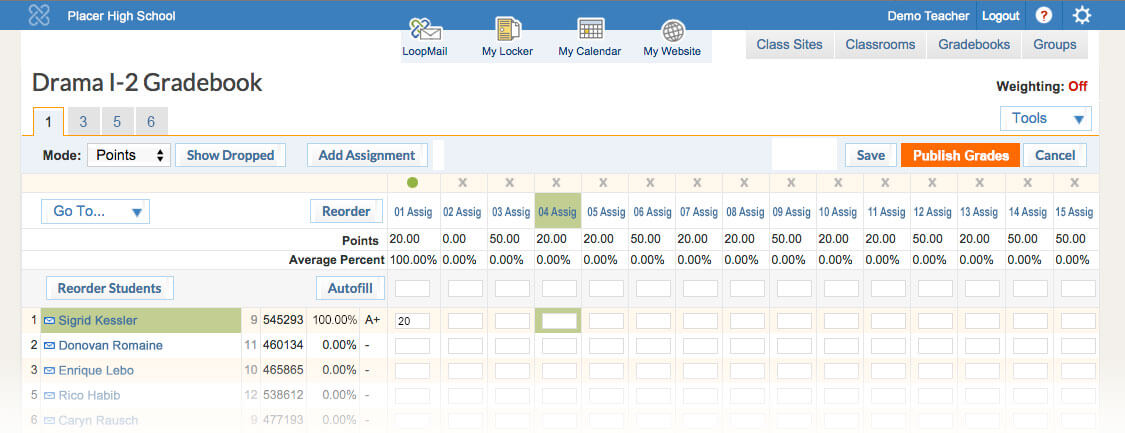Online Gradebook Changes How Teachers Manage Courses.
Not Exactly the Typical Approach
When I joined School Loop the product was just gaining solid traction with some major California school districts. The course management, assignment management, and communication tools were becoming everyday tools in the lives of educators and students. However, at that time, the “gradebook” was just a score sheet accessed through individual assignments. There was no desire to make users wait a year or more for the release of a full, multi-assignment gradebook, nor to stall on additional product updates. Therefore, monthly milestones were set for the gradebook tool, while bi-weekly product updates continued to be released.
My Role
- UX Research
- UX/UI Design
- Prototyping
- Visual Design
- Development Management
- Front-End Development
The Challenge
Gradebooks are way more than just keeping score. They are the central entry point for all course and student management including adding/editing assignments, course calendar entries, and student progress tracking. The time teachers have is already stretched merely by keeping up with the demands of a full class. During the design process, each decision I made was in support a release that would maximize teachers’ time. From grading assignments to communication between students, parents and, other educators, to ensuring a timely notification when a student was falling off-track, I designed within a framework of efficiency.
Our Goals
Faster content entry from creating assignments to entering scores
Improved student tracking with earlier and more focused alerts for all students
Open, easy and rapid communication between teachers, counselors and other education professionals, parents, and students
A gradebook that supports future system goals of growing into a central data entry point for a full LMS (Learning Management System)
Starting with the “score sheet”
The grading grid was the most obvious place to start, especially since a lo-fi version was already in use. The column including student names lent itself to accommodate more data about the individual student, while the row of assignments could house editing tools. I sketched out this ideas and meet with the internal team. Two of School Loop’s founders and the majority of the support team were former teachers giving me access to lot of insight before burdening external teachers with UX Research sessions.
Prototyping with some actual content
From the sketchbook I moved to creating a wireframe for digital documentation, then created an HTML prototype that teachers could interact with.
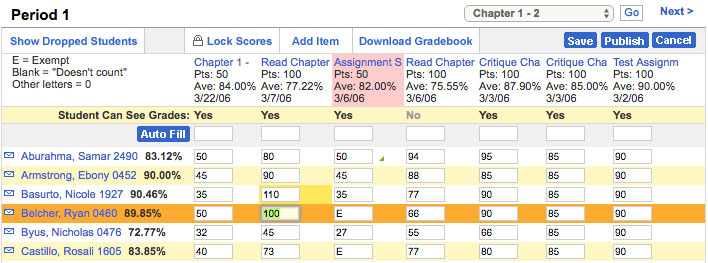
I felt fortunate that our developers were able to incorporate my HTML prototypes into a dev site so teachers that we were doing research with were able to interact with their actual courses, students, and assignments loaded into our fledgling gradebook.
Refining the interaction
After collecting feedback for out test users, I had just a few initial adjustments to make before pushing the scoresheet updates to the rest of our users. Row and column highlighting were simplified, arrow key navigation between score fields was enhanced, and I eliminated much of the explanatory text and replaced it with iconography that I designed.
Real world use
Teacher adoption rates the first year were excellent, even with the live gradebook still considered to be a beta version. It was saving teachers time and opening lines of communication between, students, parents, and eductors. Our support team was vigilant in responding and help users through issues and I remained a point of contact to manage any bugs and/or enhancement requests.
Contentious enhancements and design
As schools and districts adopted, I continued to hold user research sessions with our school partners nationwide and applied those discoveries to settings and enhancing data entry and management.
Simultaneously, I was a working on a visual redesign of the entire system and enhancing the various user dashboards. Over the following two years the gradebook evolved to what you see below. The research and communication with our users played a key role in the gradebooks success and helped the School Loop product grow into a full Learning Management System over the years.
Functionality Details
Tools and Features
Besides quick and easy grading, the grade book also incorporates tools that allow teachers to manage all assignments, see course overviews, and view individual student or class progress.
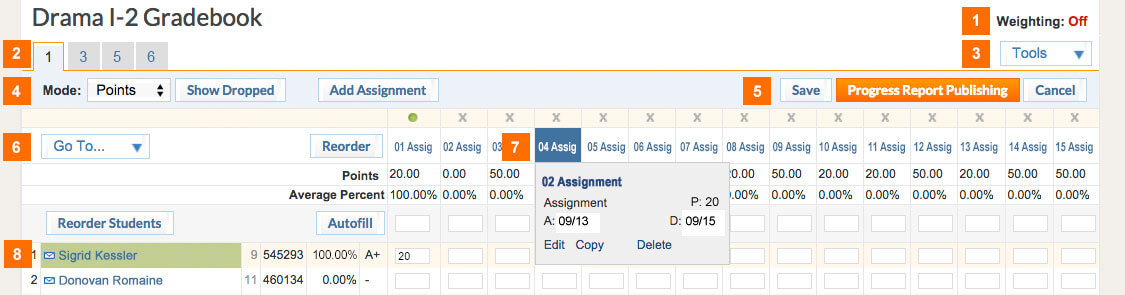
- Weighting: Indicates if weighting is enabled for the gradebook. E.g.: A 10-point test can contribute more to the final grade than a 10-point homework assignment.
- View Tabs: Numbered tabs indicate the scheduled periods for the course.
- Tools: Easy access to tools such as add/edit gradebooks, the seating chart, drop lowest score, print reports, transfer grades, and more.
- Mode: Options for how your gradebook displays score data is accompanied by a toggle to show or hide dropped students and a convenient button for adding new assignments.
- Save grades you've entered or Publish a progress report for parent and students to view.
- Go To menu - Quickly jump to any assignment or change views page by page. Reorder assignments or Reorder Students with a simple drag-and-drop interface. Auto fill empty cells with any value.
- Assignment Details: Hover over the assignment title for details and links to edit, copy and delete. A green dot indicates scores are published.
- Students and their current gradebook average. The envelope icon starts a "LoopMail" message to the student, their parent, and anyone listed on their Learning Management Team. Student names link to their scoresheets.
Real-time Alerts
Alert icons and highlighted fields let teacher’s easily see score-entry errors, assignments that need to be published, and students with an average score below 70%.
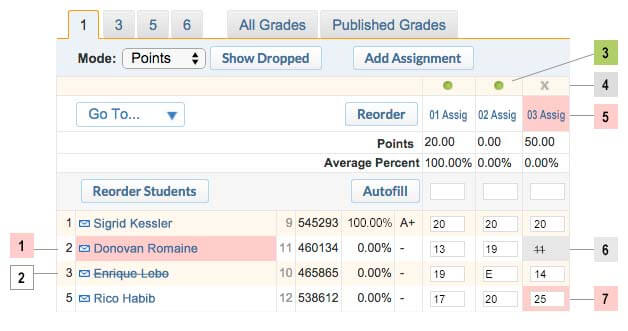
- Average Below 70%
- Dropped Student
- Green Dot: Assignment Published
- Grey X: Assignment Not Published
- Possible Error: Non-weighted Category Used with Weighting
- Dropped Lowest Score
- Score Above 100%