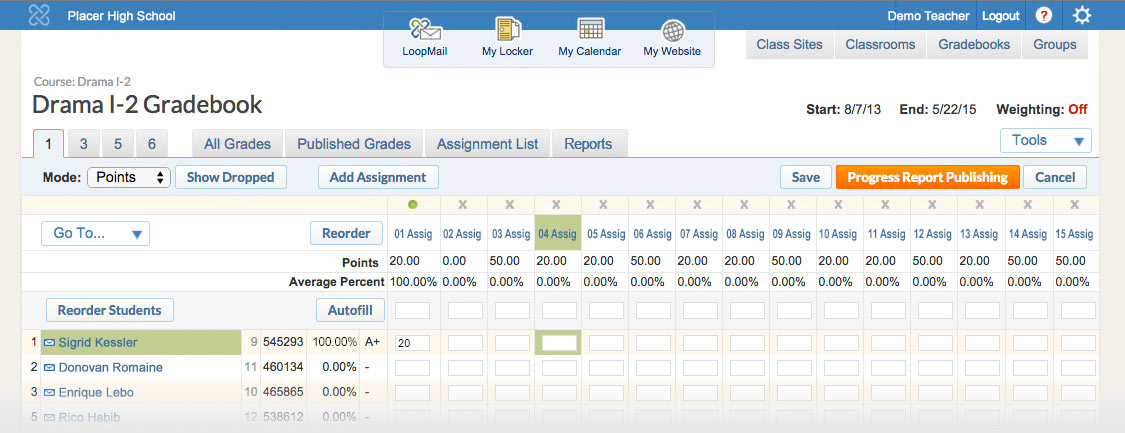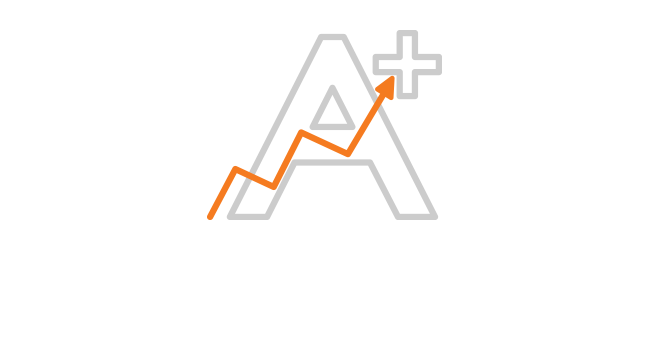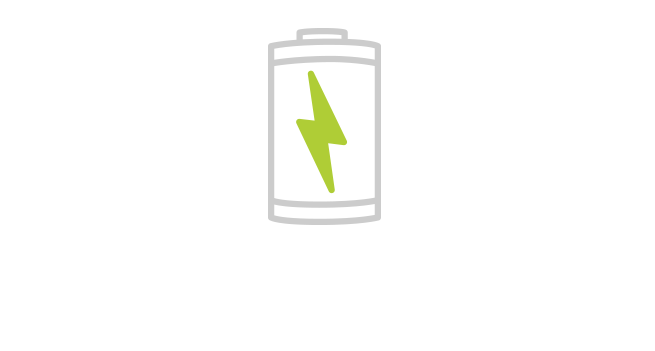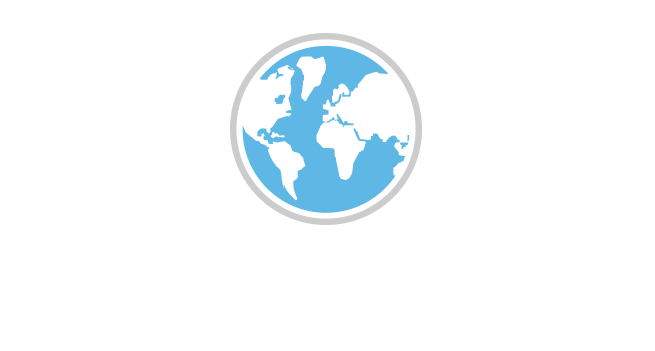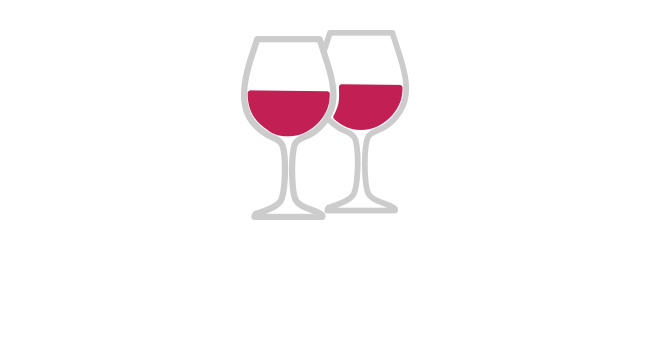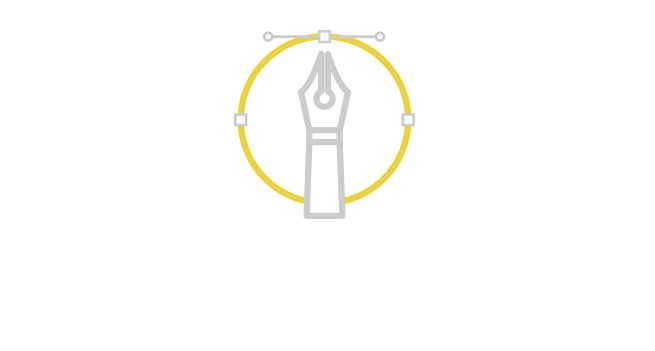Online gradebook changes how teachers manage courses.
Offering comprehensive course management tasks in one view, the online grade book not only saves teachers time but also increases communication and awareness for each student's progress throughout the school year.
Begining with a rough prototype, that was essentially a scoresheet, UX research was kicked off. Collecting feedback, requests, and demands from of teachers, many staying in contact throughout the design and development process as volunteer beta testers, the goal became taking all the information tracked in their current "analog" grade books and bringing it into the School Loop learning management suite.
The UI had to support a comprehensive course overview, access to multiple tools, and various visual cues. To achieve utmost efficiency, the grade book honors the hierarchy in a teacher’s workflow and offers shortcuts to where help is most needed.
Contributions
- UX Research
- UX/UI Design
- Prototyping
- Visual Design
- Development Management
- Front-End Development
Tools and Features
Besides quick and easy grading, the grade book also incorporates tools that allow teachers to manage all assignments, see course overviews, and view individual student or class progress.
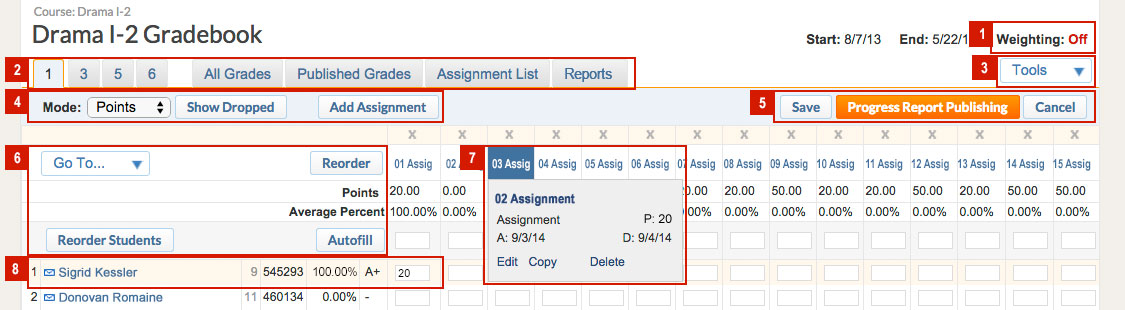
- Weighting: Indicates if weighting is enabled for the gradebook. E.g.: A 10-point test can contribute more to the final grade than a 10-point homework assignment.
- View Tabs: Numbered tabs indicate the scheduled periods for the course: All Grades shows a summary of student scores by category. Published Grades shows a summary for grades published for students and parents. Assignment List displays all assignments created for the course. Reports shows various printable reports.
- Tools: Easy access to tools such as add/edit gradebooks, the seating chart, drop lowest score, print reports, transfer grades, and more.
- Mode: Options for how your gradebook displays score data is accompanied by a toggle to show or hide dropped students and a convenient button for adding new assignments.
- Save grades you've entered or Publish a progress report for parent and students to view.
- Go To menu - Quickly jump to any assignment or change views page by page. Reorder assignments or Reorder Students with a simple drag-and-drop interface. Auto fill empty cells with any value.
- Assignment Details: Hover over the assignment title for details and links to edit, copy and delete. A green dot indicates scores are published.
- Students and their current gradebook average. The envelope icon starts a "LoopMail" message to the student, their parent, and anyone listed on their Learning Management Team. Student names link to their scoresheets.
Real-time Alerts
Alert icons and highlighted fields let teacher’s easily see score-entry errors, assignments that need to be published, and students with an average score below 70%.
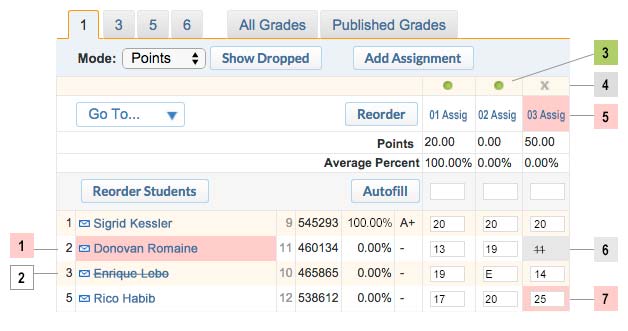
- Average Below 70%
- Dropped Student
- Green Dot: Assignment Published
- Grey X: Assignment Not Published
- Possible Error: Non-weighted Category Used with Weighting
- Dropped Lowest Score
- Score Above 100%